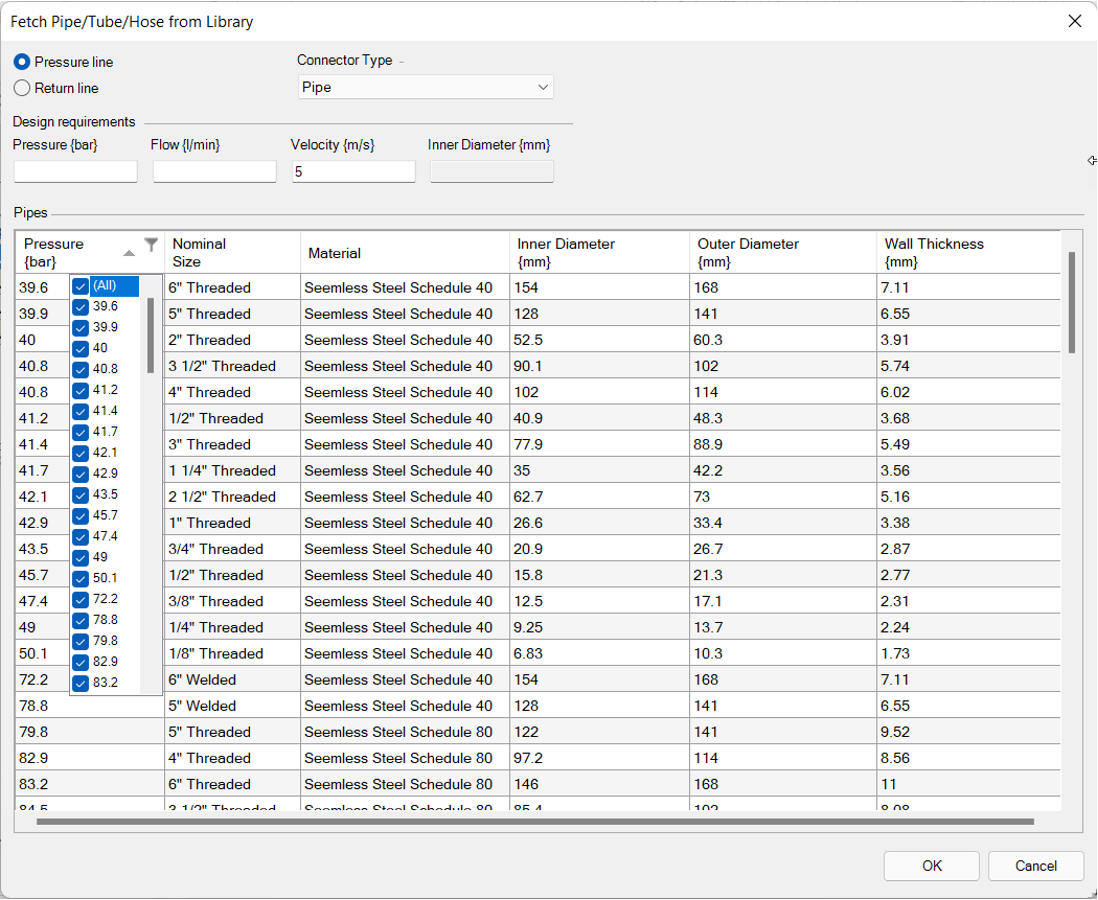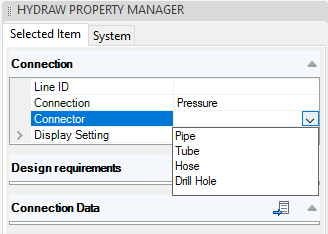
Connection lines can be assigned to the Tube, Pipe and Hose data from the library, based on the design requirements.
Specify Connector type for the connection line to select the default connection properties from the library.
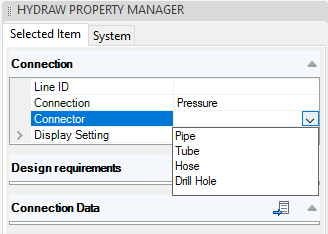
1. Select the connection line.
2. Select the connector type from the drop-down list.
3. Specify the design requirements, pressure, and flow for the selected connection lines in the HyDraw® Property Manager.
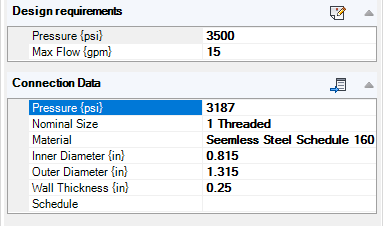
4. Click the Select from Library icon.
The Fetch Pipe/Tube/Hose from Library dialog box displays.
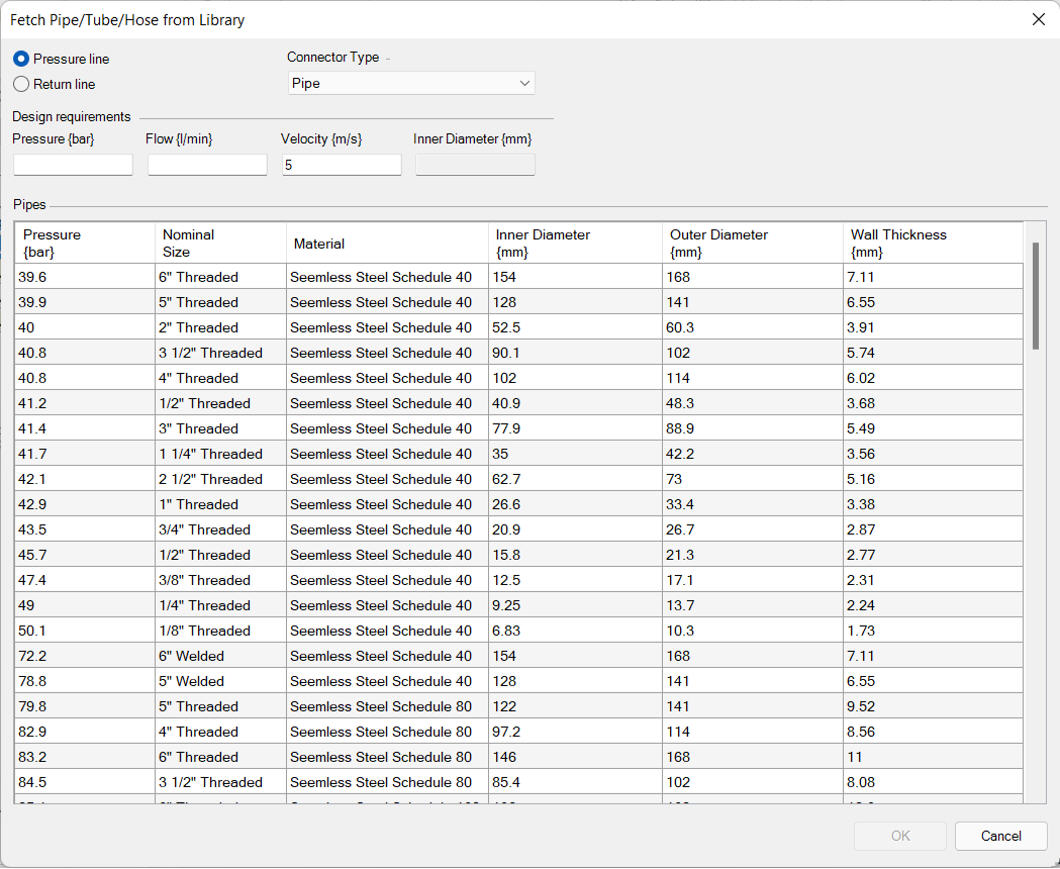
5. Select either Pressure line or Return line.
6. Select Type, i.e., Pipe/Tube/Hose.
7. Select Material.
Pressure and flow are automatically displayed in the Design requirements section.
Velocity is displayed per the recommended velocity set in the HyDraw Options dialog box.
The inner diameter is based on the flow and velocity, and the appropriate pipe/tube/hose is selected by default in the grid displaying all the other available pipes/tubes/hoses with velocity.
Filtered results based on +-25% of velocity entered and all pressure values greater than or equal to the pressure within the design requirements. Automatically highlighted tube based on inner diameter that is closest to design requirements.
If no best option is found, all options from the library will be shown
8. Select the required pipe, tube, or hose.
9. Click OK and exit.
Note:
For Drill Hole and Electrical type connector, the Select from Library option is not applicable.
Entries can be filtered using the filter option within the headers of the Fetch Pipe/Tube/Hose from Library dialog.