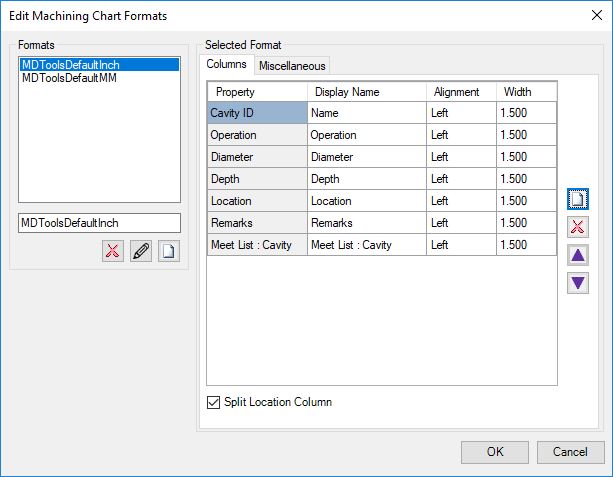
The Edit Machining Chart Formats dialog box has options to enable output of the machining chart, per the user requirements.
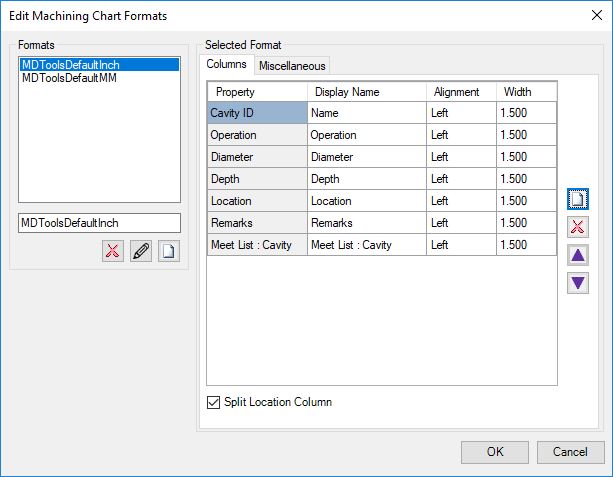
1. Select a format from the Formats section.
Columns of selected formats are displayed in the Columns
tab page.
Other settings of the machining chart are displayed in the Miscellaneous
tab page.
2. Click
![]() to add columns.
to add columns.
3. Select
a machining chart column or cell and click ![]() to
remove a column.
to
remove a column.
4. Select
a row or cell and click ![]() or
or
![]() to change order of a column.
to change order of a column.
5. Select the Split Location Column option.
Location column splits X and Y coordinates in two different
columns.
This option is visible only if the Machining Chart format contains the
Location column.
Create and save custom machining chart formats for subsequent use.
To save the format:
· Enter the name of the format.
· Click
![]() to save the format after selecting all the
required options.
to save the format after selecting all the
required options.
To rename the format:
· Enter the name of the format.
· Click![]() to rename the format.
to rename the format.
Click![]() to delete the selected
format.
to delete the selected
format.
Select the format from the saved format drop-down list.