
Cavity Naming and Meet List

Cavity Name
Select Same as Component ID, if you want to use the component ID as the cavity name in the machining chart.
Cavity Naming Format
Option1:
No Cavity Numbering System
Use this option, if you have not named the cavities using the MDTools® Generate Machining ID command. e.g. RV1, SV2-1, SV2-2…
Option2:
[Alphabet][Number] naming
Use this option to add the quantity of identical holes in the machining chart, if the cavity name is ‘Alphabets Or Number + Alphabets’ and count is a number. e.g. AA, AB1, AB2 AC…
Option3:
[Number][Alphabet] naming
Use this option to add the quantity of identical holes in the machining chart, if you have used it in the MDTools Generate Machining ID command. e.g. 1,2A, 2B, 3…
Meet List Format
Select a Meet List Format option.
Meet List option 1
MDTools lists the meeting cavities in the meet list for a cavity, separated by comma (,).
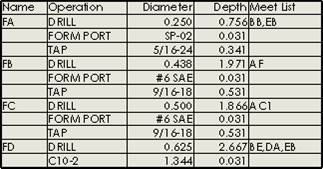
Meet List Option 1
Meet List option 2
MDTools lists the meeting cavities in the meet list for cavity.
For clarity, it prefixes the list with the word, MEETS.
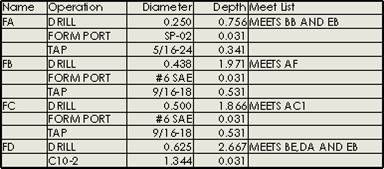
Meet List Option 2
Meet List option 3
MDTools lists the meeting cavities in the meet list for a cavity with Intersection details.
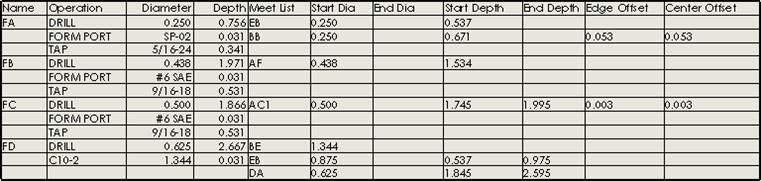
Meet List Option 3
Configure Meet List Columns
Click the Configure Meet List Columns (...) button.
Configure the Intersection details column heading, per your requirement in the Configure Meet List Columns dialog box.
1. Select columns to include in the Meet list.
2. Rearrange the sequence of columns using the up and down buttons.
3. Edit the column header text for the selected column, if required.
4. Change the column alignment of the selected column by selecting the required alignment from the drop-down list.
5. Click the Update Selected Column icon to update the column properties.
6. Click OK to save the changes.
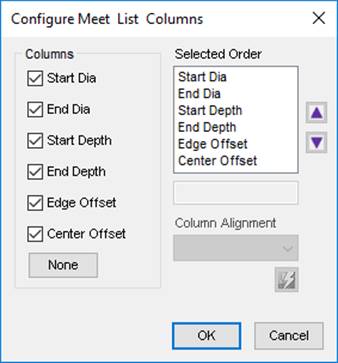
Configure Meet List Columns dialog box