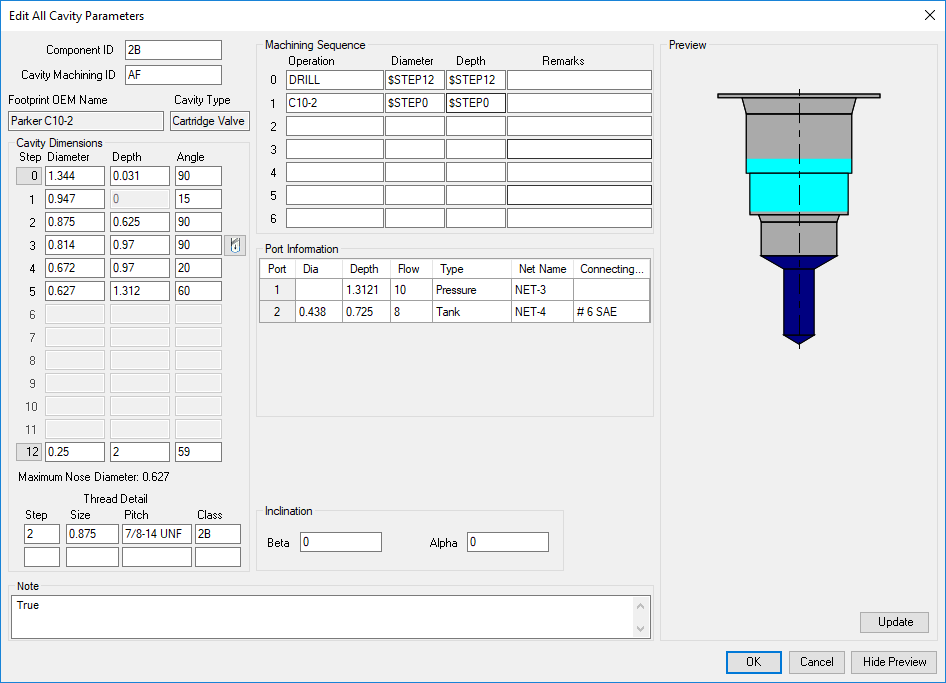
Edit All Cavity Parameters
View and change all the cavity dimensions and other parameters within SolidWorks.
You can also select a tool (Drill or Spot Face tool) from a tooling knowledge base.
1. MDTools 980 > Edit
The Edit Cavity dialog box displays
2. Click Edit All Parameters.
The Edit All Cavity Parameters dialog box displays showing all the parameters of the cavity.
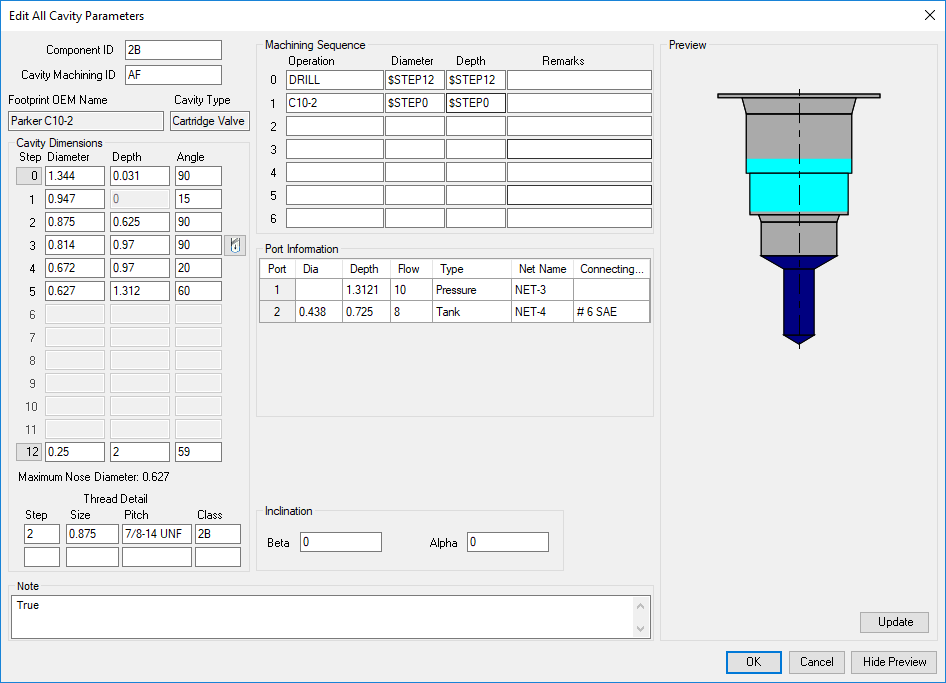
3. View the associated parameters and change the values, if required.
The Edit All Cavity Parameters dialog box shows:
· Component ID
The default cavity ID is the same as the component ID.
Cavity Machining ID
The default ID is ‘?’.
Cavity Dimensions
Step0 through Step12 dimensions are editable.
Maximum Nose (Drill) Diameter
Machining Sequence
Cavity Inclination Angle (Alpha and Beta)
Thread Detail
Port Information
Only available for Cartridge valve cavities
Plug Detail
Only available for Port type cavities
Note:
· You cannot add or remove a step in the cavity inside SolidWorks.
To add a step in a cavity, use the Add Drill command.
For example, to add another drill above the drill inStep12.
Changes affect only the cavity in the part model and not the master cavity in the MDTools® Library Manager.
Use MDTools Library Manager to update the master cavity, if required.