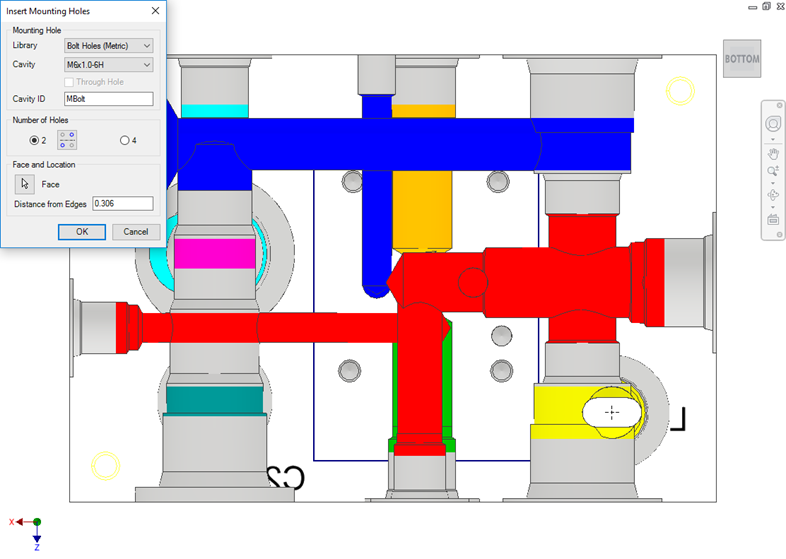
Insert four mounting holes on a selected manifold face. MDTools® insert mounting holes on the selected manifold face at a specified distance from the edges.
1. MDTools i2025 ribbon > Insert panel > Mounting Holes
The Insert Mounting Holes dialog box displays.
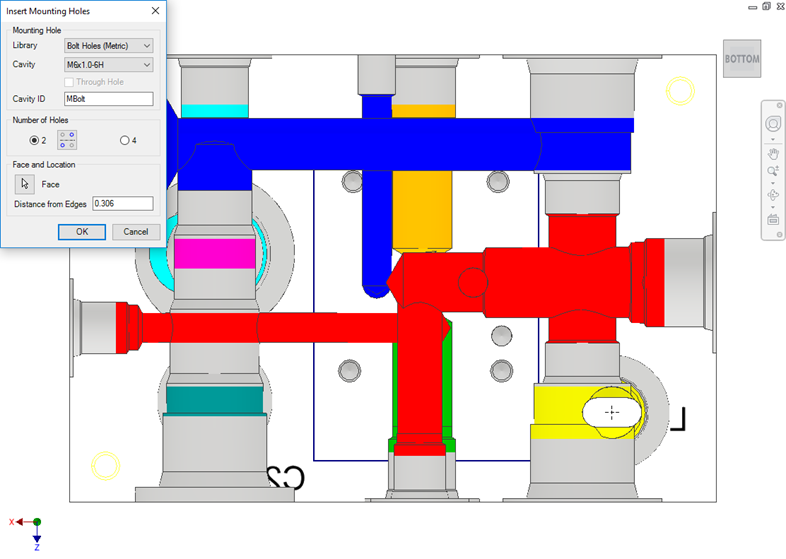
2. Select the bolt hole you want to use for mounting the manifold.
3. Select Through Hole, if required.
4. Enter the Cavity ID.
MBolt is the default Cavity ID.
5. Select Number of Holes 2 or 4.
6. Select the face.
7. Enter Distance from Edges.
Enter the desired distance between the center of the bolt hole and the manifold edge.
8. Click OK.
9. Select the manifold face to insert bolt holes.
MDTools automatically inserts four bolt holes on the selected face.
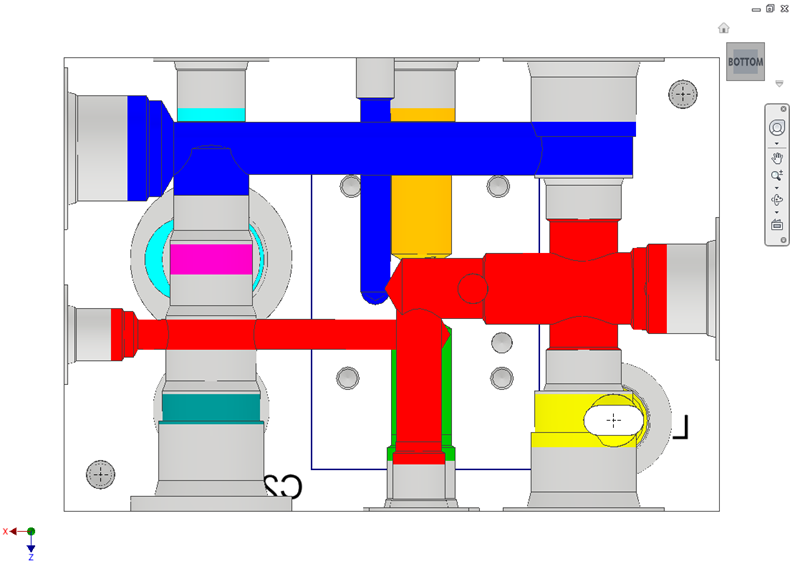
Note
If the unit is set to Inches, then the library named, Bolt Holes (UNC) is selected by default.
If the unit is set to MM, then the library named, Bolt Holes (Metric) is selected by default.
When inserting the bolt holes, MDTools adds suffix 1, 2, 3, and 4 to the component ID entered for mounting holes to make the ID unique.