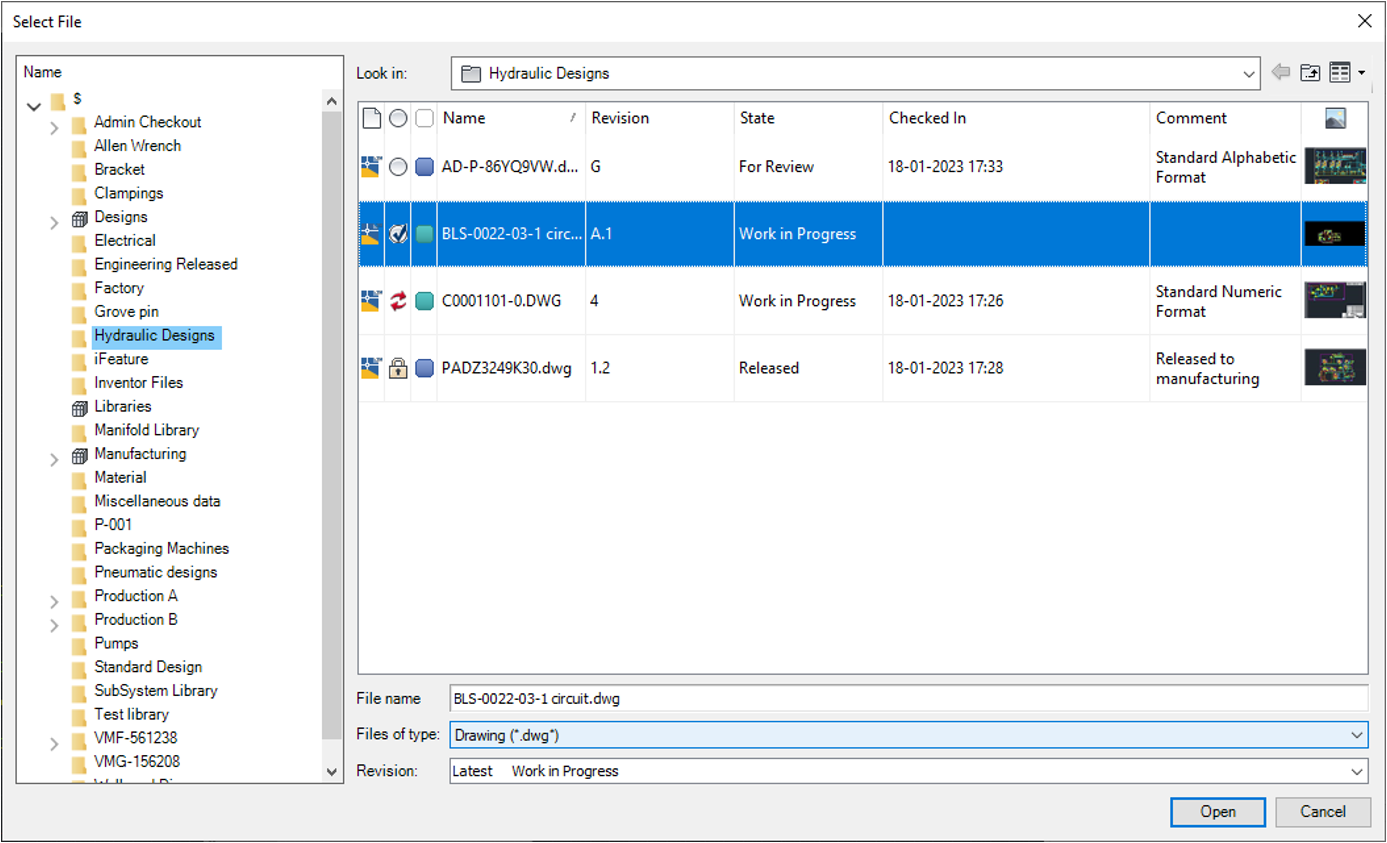
This command helps to open a file from the vault server.
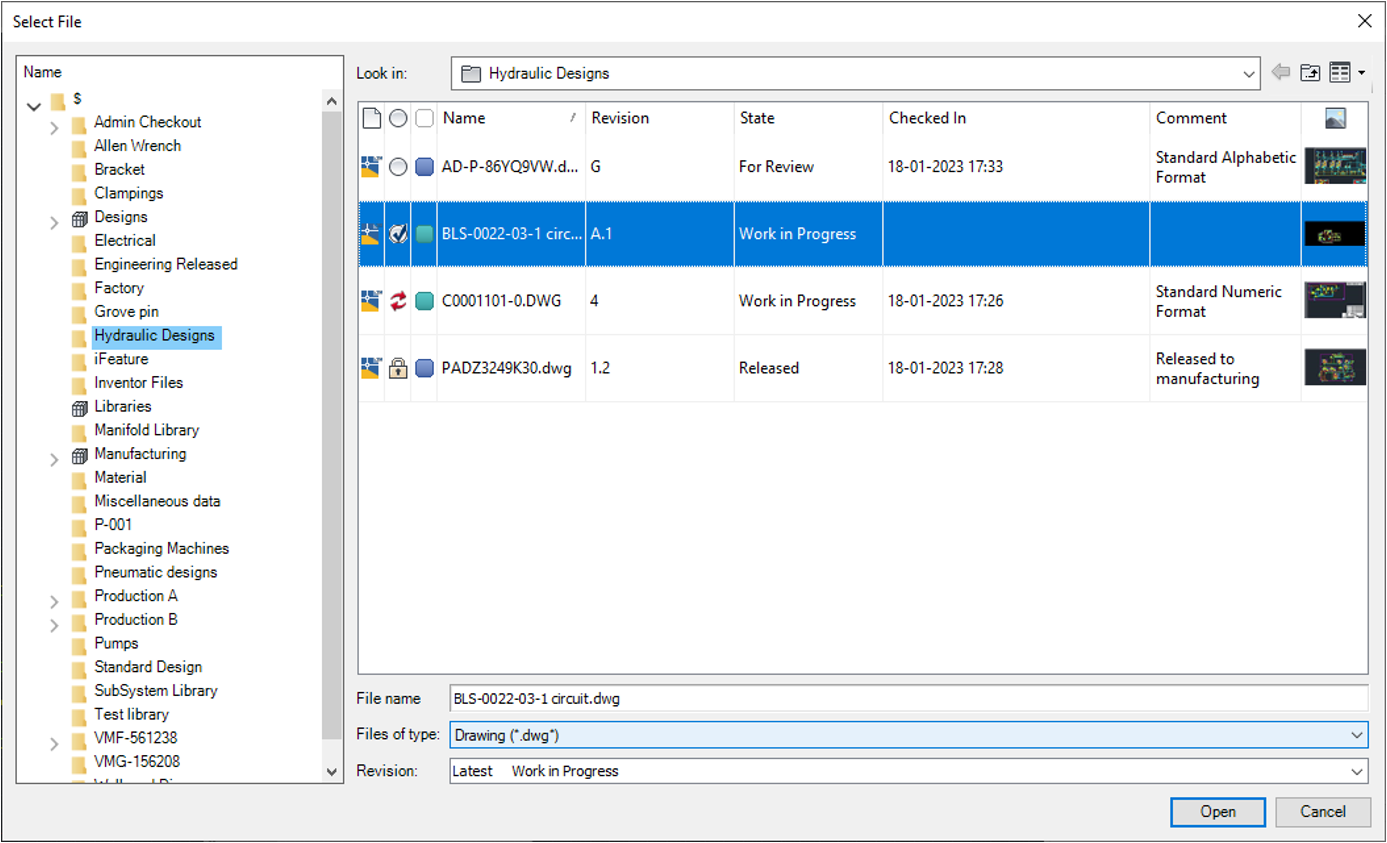
To modify a file from the vault, the file must be checked out to you, and you can edit it on your local drive.
Local copies that are not checked out are read-only.
Each of the following conditions must be met to open a file from the vault for editing:
If the working copy of a file is older than the version in the vault, you are prompted to replace the working copy. If the working copy is currently checked out, it is not replaced.
Features of Open dialog
File list
The main window shows folders defined in the active vault. Double-click a folder to show the files it contains, and then navigate to the file you want to open.
Look in
Shows the path of the active directory.
File Name
Specifies the file to open, enter a file name, or select a file from the listed files.
File Type
Filters file list to include only files of a specific type. Click the arrow to show the list, and then highlight to select a file type.
Revision
Specifies the revision of the file to open. Click the arrow and select Revision from the dropdown.
Note:
Only the latest version of the latest revision can be checked out.
Open
Click the Open button to open the selected file and the selected revision from Vault.
Note:
If the File is not Checked Out, it will display the message to Check Out the file.
Only the files that are not currently checked out are downloaded. If the working copy of a file is older than the version in the vault, you are prompted to replace the working copy. If the working copy is currently checked out, it is not replaced.
Cancel
Cancels the file open operation and closes the dialog box.
Back
Moves back to the previous search.
Move back
Moves up a level from the Current folder.
Change View
Changes the View Style.
Open file from Vault
1. Select Open from Vault Ribbon.

2. Open File dialog displays, navigate to the file you want to open, and then select it.
The files/ folders in the selected folder/library appears in right window.
3. Select the file or type the file name.
4. Select the Revision from Revision List.
5. Click Open.
Note:
If the File is not checked out it will give the File not Checked out message.
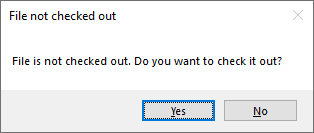
Select Yes to Check out the file from Vault.
Select No to open the file as Read-only.
Note:
Only the latest version of the latest revision can be checked out.